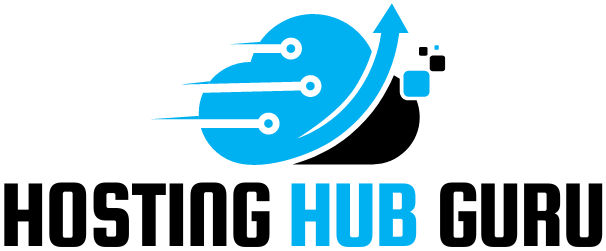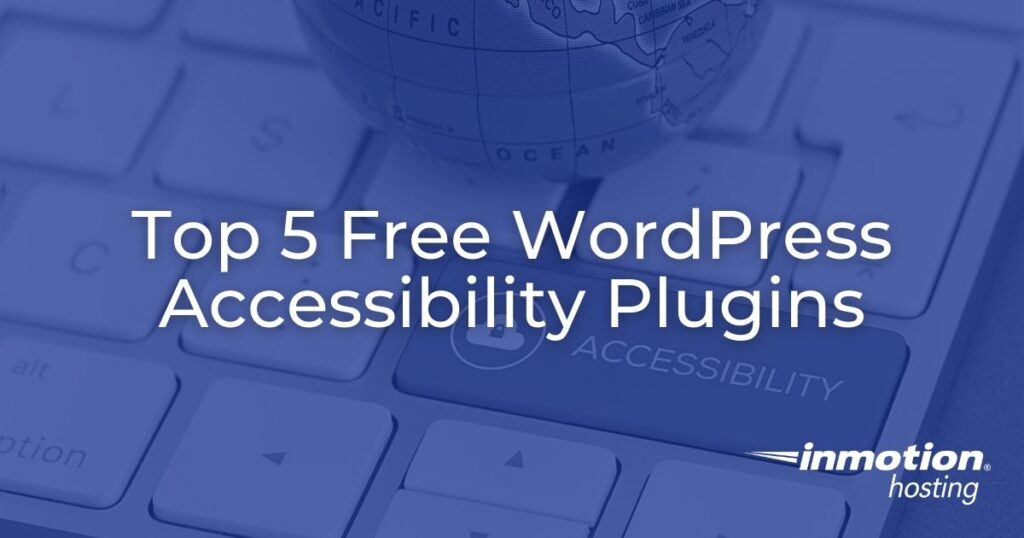Is your website accessible? It should be, but that’s not the case for millions of websites around the world, and the stakes are higher than ever for businesses that get this wrong.
For WordPress users, making your site more accessible can be as simple as adding a WordPress accessibility plugin. But the reality is more complex than many business owners realize. While these tools can make your site much better for people with disabilities, they’re not a perfect solution that fixes everything on its own.
In this guide, we’ll show you which WordPress accessibility plugins actually work, which ones to avoid, and how to use them as part of a complete accessibility plan that protects your business while helping your users.
What You’ll Learn:
What WordPress accessibility plugins can (and can’t) do
Warning signs to watch for when choosing accessibility tools
Top 5 tested plugins for different business needs
How to add accessibility to your workflow without slowing down your site
Best practices for agencies, marketing teams, and small businesses
What WordPress Accessibility Plugins Actually Do
Before you start installing plugins, you need to understand what these tools can and can’t do. Many businesses think one plugin will solve all their accessibility problems. This leads to overconfidence and potential legal trouble.
A WordPress accessibility plugin is software you install on your website to help people with disabilities use your site. These plugins offer many different features, but they all work to make your website easier to see, understand, and navigate.
Simply put, they make your website more user-friendly for people who might otherwise have trouble using your site. The best accessibility plugins fix specific technical problems and give both site owners and visitors tools to customize their experience.
What they’re good for:
Adding skip links that help keyboard users jump to important content
Giving users controls to resize fonts or change colors for better visibility
Finding common accessibility problems before you publish content
Adding special code that helps screen readers understand your site better
Removing confusing elements that make sites hard to navigate
Adding language settings for international visitors
What they can’t do:
Guarantee you’ll meet all legal accessibility requirements
Fix websites that are built poorly or use bad themes
Replace the need for real people to test your site
Solve complex design problems that need major changes
Automatically write good descriptions for images or fix bad page structure
Handle accessibility issues in custom features or third-party tools
Think of accessibility plugins as helpful tools that work best when you also follow good design practices, write quality content, and test your site with real users.
Why Your Business Needs a Smart Approach to WordPress Accessibility
While the numbers alone already prove the importance of accessibility, the business benefits go way beyond following the basic rules. Smart businesses find that accessibility improvements often make their sites better for everyone.
According to the CDC, 61 million adults in the United States are living with some form of disability. That means 1 in 4 Americans may have trouble using your website if it’s not accessible.
Plus, websites run into legal trouble if they don’t abide by the Americans with Disabilities Act (ADA). So, you could lose customers by having an inaccessible website, and it could also cost you much more in legal fees than making your site accessible would.
Here are the main business reasons to prioritize accessibility:
Legal Protection: Website accessibility lawsuits are increasing every year. Businesses of all sizes face settlements from thousands to millions of dollars. Moreover, courts are increasingly treating digital accessibility as a civil rights issue.
Better Search Rankings: Many accessibility best practices (like clear headings, good image descriptions, and well-organized HTML code) directly help your search engine rankings. Google favors sites with clear structure and good content descriptions, exactly what accessibility requires.
Faster Websites: Accessible sites typically load faster and work better for everyone. Clean, well-organized code performs better, and accessibility-focused design often removes unnecessary elements that slow down pages.
Bigger Audience: Accessible design helps assistive technology users while making your site easier to use on all devices and internet speeds. Features like keyboard navigation and clear visual layouts help mobile users, older users, and anyone viewing your site in difficult conditions.
Critical Warning: Avoid “Overlay” Solutions
Before we talk about good plugins, there’s one type of tool you should completely avoid. These “quick fix” solutions are popular due to aggressive marketing, but they often create more problems than they solve and can even expose your business to more legal risk.
Don’t use: accessibility overlay solutions that promise “one-click compliance.” These tools (like AccessiBe, UserWay, AudioEye, and similar services) add a layer of JavaScript code over your site and claim to automatically fix accessibility problems.
The overlay approach might seem appealing; who wouldn’t want instant accessibility? But here’s why they often fail:
False confidence: Overlays don’t fix the real problems in your code, structure, or content. They just cover up problems without solving them.
User frustration: Many people who use assistive technology turn off or work around these tools because they interfere with their preferred accessibility software.
Slower websites: Extra JavaScript code can significantly slow down your site, especially on mobile devices, which ironically creates new accessibility barriers.
Legal problems: Courts have increasingly ruled that overlay-only approaches don’t show good faith efforts toward compliance, and some lawsuits specifically call out overlay solutions as inadequate.
Bottom line: Overlays might help in very specific situations, but they should never be your main accessibility strategy. Focus on fixing the foundation first.
Professional Websites Without the Tech Headaches
Our team will build a beautiful WordPress site and take care of updates, security, and maintenance – so you can focus on running your business.
Let Us Handle It for You
Top 5 WordPress Accessibility Plugins (Professionally Tested)
Now let’s look at plugins that actually work. We tested these based on regular updates, WordPress compatibility, performance impact, and real-world results from agencies and developers who use them every day.
When you search for “accessibility” in the WordPress Plugin Directory, you get tons of results (six pages worth), and not all of them work well. Some have good reviews but haven’t been updated in over two years. Others haven’t been tested with the latest WordPress version, which can cause major problems.
To save you time and headaches, every plugin we recommend has been tested with the current WordPress version and has at least a 4.5-star rating. Plus, all these plugins are completely free to install and use.
1. WP Accessibility
Best for: Agencies and hosting partners managing multiple sites
This plugin has earned its reputation as the gold standard for WordPress accessibility improvements. It addresses the most common accessibility problems you’ll find across different WordPress themes and setups.
With more than 40,000 active installations, WP Accessibility is first on our list because it has the most reviews (60) of any WordPress accessibility plugin while maintaining a perfect 5-star rating.
This plugin fixes several common accessibility issues found in WordPress themes. Usually, you’d need to change your entire theme to fix accessibility issues, but WP Accessibility adds helpful features without requiring theme changes. It needs very little setup and doesn’t require you to write code.
Its top features include adding skip links with custom targets, adding language settings to your HTML, adding visual focus indicators for keyboard users, and much more.
Why professionals choose it: The plugin fixes fundamental accessibility barriers that most WordPress themes miss. It requires minimal setup and no coding knowledge. It’s especially valuable for agencies managing multiple client sites because it provides consistent improvements across different themes.
Performance note: Very lightweight with minimal impact on page loading speed. The plugin focuses on CSS and HTML improvements rather than heavy JavaScript.
2. One Click Accessibility
Best for: Small businesses wanting user-controlled options
This plugin balances functionality and simplicity, making it ideal for smaller teams that need accessibility features without complex setup. The user-facing controls can be especially valuable for content-heavy sites where reading comfort varies among users.
One Click Accessibility claims to be the fastest plugin available to make your WordPress website more accessible. While it was originally built for the Pojo framework, recent updates make it work with any WordPress theme.
Like WP Accessibility, it requires minimal setup and no coding knowledge, making it accessible to non-technical users while still providing meaningful improvements.
Key features:
Accessibility toolbar with multiple user options
Font resizing controls (increase/decrease)
Visual adjustments, including grayscale, negative contrast, and high contrast
Light background option for better readability
Links underline toggle for better visual distinction
Readable font option that switches to clearer typefaces
Direct links to sitemap, feedback, and help pages
The Accessibility Toolbar makes it easy to find and change accessibility settings. Other features let you enable skip-to-content links, add focus outlines for keyboard users, remove problematic link attributes, and add navigation landmarks.
The plugin also includes customization options that let you adjust styles to match your site’s branding.
All of this has helped it reach 60,000 installations and earn a 4.5-star rating.
Important note: While user controls are helpful, make sure your site works well without them turned on. Don’t rely on this as your only accessibility solution—treat it as an extra layer of improvement.
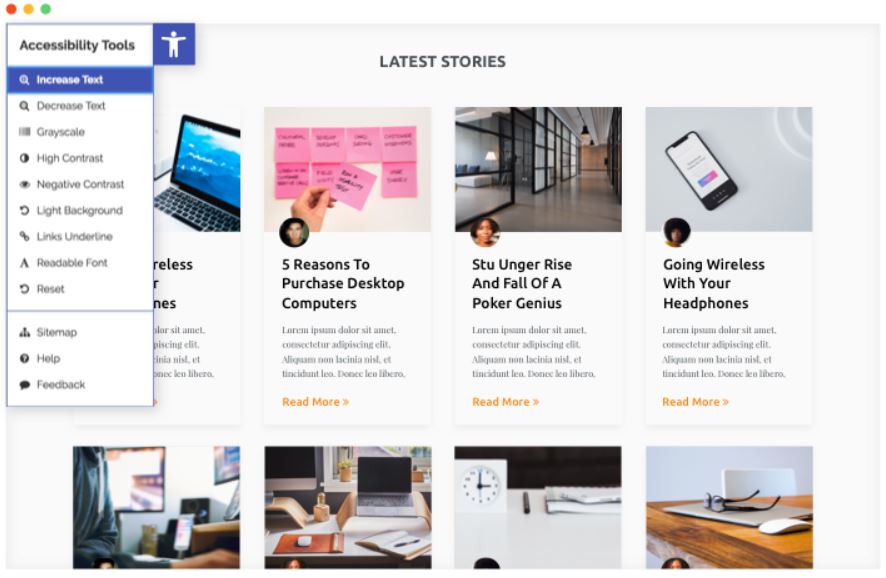
3. Zeno Font Resizer
Best for: Simple font scaling without complex features
Sometimes you need just one specific accessibility feature done well rather than a comprehensive solution. This plugin focuses entirely on font resizing, which makes it lightweight and reliable for sites where text readability is the main concern.
While several other WordPress accessibility plugins cover many areas of accessibility, this plugin has a more specific focus: letting your website visitors change the font size of your text.

Key features:
JavaScript-based font scaling with smooth changes
Cookie-based saving so users see their preferred size on return visits
Control over which content gets resized
Minimal code that doesn’t slow down your site
Zeno Font Resizer uses JavaScript and jQuery to set font sizes on your website and saves settings in a cookie. That way, returning visitors see the same size they chose on their last visit.
The admin page lets you control which content can be resized. You can add either the standard widget or use code to add it to any WordPress theme.
The plugin doesn’t do much more than that. Even so, its focused features keep it simple and lightweight, earning it a solid 4.5-star rating.
When to use it: Perfect for sites with older audiences, content-heavy pages where reading comfort matters most, or situations where you need font scaling without the overhead of a comprehensive accessibility toolbar.
4. WP ADA Compliance Check Basic
Best for: Marketing teams tracking compliance across content
For teams that need to audit existing content and track accessibility improvements over time, this plugin provides the scanning and reporting features you need. It’s particularly useful for larger sites with multiple content creators who need consistent guidance.

This plugin helps you comply with several accessibility standards on WordPress websites. It evaluates your content and flags any accessibility issues it finds anywhere on your website. You can choose to evaluate content as you publish it or scan your entire site.
Key features:
Site-wide accessibility scans with detailed reports
Real-time content checking during publishing
Step-by-step instructions for fixing problems
Progress tracking over time
Export options for compliance documentation
When WP ADA Compliance Check Basic identifies issues, it gives you easy-to-follow instructions that tell you how to fix the problems it found. This educational approach helps teams learn accessibility principles while fixing immediate issues.
Limitations: The basic (free) version limits you to 25 posts or pages during full site scans. However, it still works for as many individual pages as you want to check. The free version can’t identify issues in theme files.
The full (paid) version can check theme files and automatically correct many common issues through convenient filter options built into the plugin.
5. Accessibility Widget
Best for: Quick sidebar accessibility panel
If you want a super quick and easy way to add an accessibility sidebar to your website, this is your solution. This plugin lets you add a sidebar panel directly to your WordPress website where users can change text size to fit their needs.
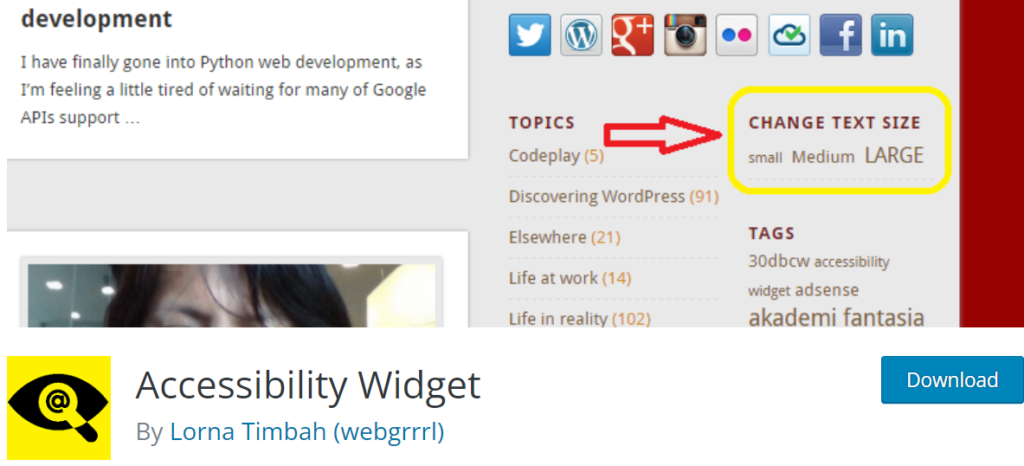
Key features:
Simple sidebar widget
Text size controls
Works on both desktop and mobile
Options for which page elements the widget affects
It works on both desktop and mobile screens and has options for which page elements the widget affects.
Performance and Maintenance Tips
Even the best accessibility plugins can slow down your site if not used thoughtfully. This is where InMotion Hosting’s “Engineered for Speed” principle becomes crucial. You need accessibility improvements that don’t hurt the user experience they’re meant to enhance.
Here’s how to implement accessibility plugins responsibly:
Speed Optimization
Test before and after: Use tools like GTmetrix or Google PageSpeed Insights to measure performance before and after installing plugins
Avoid plugin overload: Don’t install multiple plugins that do the same thing
Watch JavaScript: Some accessibility features require JavaScript that can slow mobile experiences
Maintenance Strategy
Regular updates: Accessibility standards change, so keep plugins current
Test compatibility: Check plugins after WordPress updates
Backup first: Always test accessibility plugins on staging sites before going live
Performance Best Practices
Choose plugins that align with fast-loading principles:
Look for plugins that use CSS-only solutions when possible
Avoid plugins that add lots of external resources
Monitor how plugins affect Google’s Core Web Vitals
Implementation Strategies by Business Type
Different types of businesses need different approaches to accessibility. Here’s how to tailor your strategy based on your organization’s specific needs and constraints.
For Agencies Managing Client Sites
Start with basics: Use WP Accessibility on all client sites for foundational improvements
Add auditing: Use compliance checking plugins for ongoing monitoring
Document work: Track and report accessibility improvements to show value to clients
Plan maintenance: Build accessibility reviews into support contracts
For Marketing Teams
Integrate with workflow: Make accessibility checking part of your content creation process
Connect to SEO: Use accessibility improvements (alt text, headings) to support content strategy
Track results: Monitor how accessibility improvements affect user engagement and search rankings
For Small Businesses and Founders
Start simple: Begin with WP Accessibility for immediate technical improvements
Learn as you go: Use plugins with educational resources to build knowledge over time
Budget wisely: Factor ongoing accessibility maintenance into development budgets
Think about growth: Choose solutions that can scale as your business grows
For Hosting Partners
Add value: Position accessibility as part of comprehensive site management
Ensure compatibility: Make sure accessibility plugins don’t conflict with hosting optimizations
Educate clients: Provide accessibility guidance as part of support services
Beyond Plugins: Building Long-term Accessibility
While plugins are valuable tools, they’re just one piece of a complete accessibility strategy. The most successful implementations combine technical tools with broader organizational changes and ongoing commitment to inclusive design.
WordPress accessibility plugins are tools, not complete solutions. For long-term success:
Choose accessible themes: Start with well-coded, accessibility-ready themes that provide good structure out of the box
Train your team: Make sure everyone creating content understands accessibility basics
Test with real users: Plugins can’t replace testing with actual people who use assistive technology
Plan for ongoing work: Accessibility requires regular attention and updates
Final Recommendations
Your website needs to be ADA-compliant so that anyone can access it. If it’s not, you could lose customers and face legal trouble. Thankfully, these WordPress accessibility plugins make it easier to set your site up for success.
Quick action steps:
Install WP Accessibility for immediate technical improvements
Add an auditing plugin to catch issues during content creation
Test your site using only keyboard navigation
Create a schedule for regular accessibility reviews
Keep records of accessibility improvements for compliance purposes
Success tips:
Budget for ongoing work. Accessibility isn’t a one-time project
Stay current with changing standards and guidelines
Monitor performance to ensure accessibility improvements help rather than hurt user experience
Consider professional audits for larger sites or higher-risk situations
Whether you use one or several plugins, you can feel confident knowing that anyone who visits your website will be able to use it to its full extent.
If you need help installing any of these plugins, please check out our guide on How to Install WordPress Plugins.
For more information on how to make your website ADA compliant, be sure to review the 2021 ADA Website Accessibility Standards.

If you’re having trouble with your WordPress host, then check out InMotion’s WordPress Hosting. We provide secure, optimized servers that are priced to meet your budget needs!
Free Domain
Free SSLs
Unlimited Bandwidth
WordPress Hosting